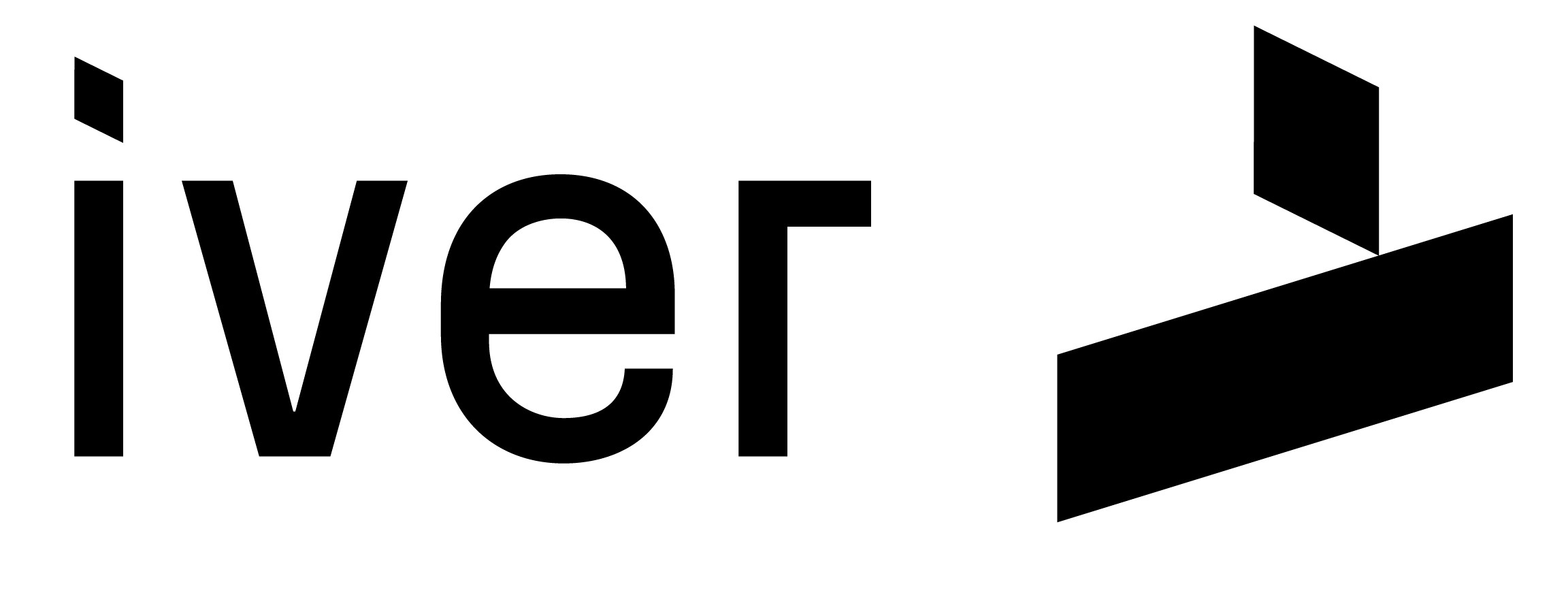In our latest issue of Cyber Insights, we went through the importance of keeping a company’s secrets truly secret. Great harm can occur when data ends up in the wrong hands. But if the situation does arise and data falls into the hands of a threat actor, encryption is a very tough nut to crack—even for the most technically skilled hacker. There are countless tools and program add-ons you can use to encrypt your data before sending it outside the company.
In this short article, we describe how you, in a simple and cost-free way, can send valuable data between yourselves and your partners more securely.
The small amount of time it requires will be worth it on the day, for example, an email ends up in the wrong person’s inbox.
✔️ Send an encrypted 7z file
Windows
-
Install 7-Zip:
Download it for free from 7-zip.org. -
Right-click the file or folder you want to send.
-
Select 7-Zip → Add to archive…
-
In the settings window:
-
Archive format: choose 7z
-
Password: enter a strong passphrase
-
Check Encrypt file names
-
-
Click OK — 7-Zip creates your encrypted
.7zfile. -
Send the file via email or file-sharing service.
-
Send the passphrase separately (phone call, SMS, or encrypted chat).
Mac OS
-
Install Keka from www.keka.io or the Mac App Store.
-
Open Keka and choose 7z as the archive format.
-
Enter a strong passphrase.
-
Enable Encrypt file names.
-
Drag the file or folder into the Keka window.
→ A.7zfile will be created. -
Send the encrypted file.
-
Share the passphrase separately.
Android
Use ZArchiver, because it fully supports creating password-protected 7z files.
-
Install ZArchiver from Google Play.
-
Open ZArchiver and navigate to the file or folder you want to send.
-
Long-press the file → select Compress.
-
In the settings:
-
Archive format: choose 7z
-
Password: enter a strong passphrase
-
Enable Encrypt file names (if available)
-
-
Tap OK — a
.7zfile is generated. -
Share the file via email or cloud storage.
-
Share the passphrase separately.
iOS
Use Keka for iOS, as it can create password-protected 7z archives.
-
Install Keka (iOS) from the App Store.
-
Open Keka and select 7z as the archive format.
-
Enter a strong passphrase.
-
Enable Encrypt file names (if available).
-
Add files via Add files or the iOS Files app.
-
Keka creates a
.7zfile. -
Send the file using email or a file-sharing service.
-
Share the passphrase separately.
✔️ Receive an encrypted 7z file
Windows
-
Install 7-Zip if you don’t already have it.
-
Right-click the
.7zfile → 7-Zip → Open archive. -
Enter the passphrase.
-
Extract the files.
Mac OS
-
Install Keka if needed.
-
Double-click the
.7zfile. -
Enter the passphrase.
-
Keka extracts the contents.
Android
-
Install ZArchiver, B1 Archiver, or another app that supports opening 7z files.
-
Open the
.7zfile in the app. -
Enter the passphrase.
-
Extract the contents.
iOS
-
Install Keka, iZip, or another app capable of opening 7z files.
(Only Keka creates 7z — but several apps can open them.) -
Tap the
.7zfile → choose Open in Keka (or another viewer). -
Enter the passphrase.
-
The files will be extracted.
When sending data outside your internal IT environment, it’s important to remember that it can always end up in the wrong place. Therefore, encryption and secure file transfers are essential tools to avoid sharing confidential information with unauthorized parties.
One tip is to test the process internally with a colleague so you can become comfortable with how the encryption process works. Once you feel confident, we recommend establishing it as a policy for external communication of business-critical information if you are not already using another protection method.